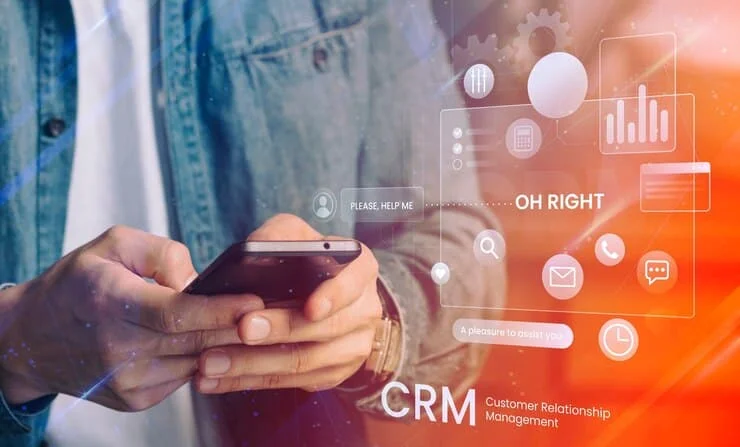Employing Microsoft Dataverse in Microsoft Dynamics 365 Solutions
Microsoft Dataverse, does this sound familiar to you?
If yes, that’s great!
One of the secure and robust platforms intricately crafted for the storage and management of data in business applications is Microsoft Dataverse. The architecture involves the structuring of data into tables, where individual tables consist of rows (formerly termed records) and columns (previously known as fields or attributes).
Each column is purpose-built to house a distinct data type, ranging from personal identifiers like name and age to more complex attributes such as salary.
While Dataverse provides a fundamental set of standard tables designed to address common scenarios, it also empowers users with the versatility to create customized tables, aligning precisely with the unique requirements of their organization.
These tables can be populated with data using Power Query. Subsequently, app developers can leverage Power Apps to create sophisticated applications that harness and interact with this stored data.
This blog post is intended aims to provide a detailed guide on how to effectively use Microsoft Dataverse within the context of Microsoft Dynamics 365 solutions.
How to Use Dataverse
The integration of Microsoft Dataverse with PowerApps, Power BI, and further Power Platform products can significantly improve the capabilities of data administration, application development, and reporting.
Here is a detailed guide on how to effectively use Dataverse:
Accessing Dataverse:
Navigate to the Power Platform Portal: Visit make.powerapps.com and log in or sign up using your school or organizational account. Keep in mind that email addresses ending in.gov,.mil, or personal are not supported.
From the left-hand side window, select “Dataverse” from the drop-down menu and press enter. To initiate the creation of a new table, opt for “Tables” from the drop-down menu.
Creating a Table:
Initiate Table Creation: At the top, choose the option to create a new table. A form will appear on the right to configure your table.
Configure Table Settings: Display Name: Name your table for reference.
Plural Display Name: Automatically generated in a plural form.
Name: Autogenerated system name used internally; choose wisely as it cannot be changed later.
Primary Name Column: Create a primary name column with a display name and an autogenerated internal name.
Complete Form: Review and confirm settings. Most settings can be left as default unless advanced features are needed.
Example: Creating an “Orders” table.
Creating Columns:
Customize the Table: Click on the newly created table to customize it.
Add necessary columns by providing names, selecting data types, and indicating whether they are required.
Column Description: Add descriptions to columns to aid other developers in understanding their purpose and value.
Data Storage: You’ve now created a table for storing information like invoices, orders, transactions, etc.
Creating Relationships:
Define Table Relationships:
Move to the “Relationships” tab, click “Add relationship.”
Select the relationship type say for e.g. One-to-many, Many-to-one, Many-to-many
To determine how rows connect to one another, define relationships between tables.
One-to-Many Relationship Example: Select the current table on the left, choose the related table on the right.
Input the lookup column display name and name or accept autogenerated values.
Looking to deploy Microsoft Dataverse for better ROI? Connect with best offshore software development company.
Use with Power BI/Power Apps:
Connecting Power Apps: Go to make.powerapps.com, click “Create,” and choose Dataverse as the connection source.
Select the table to connect, click “Connect,” and Power Apps will generate a starter app.
Connecting Power BI: Open Power BI Desktop, select “Get Data,” choose Dataverse, and select the relevant tables.
Choose to import data, and Power BI will load your selected table for visualization.
With its smooth integration with Power Platform tools, Microsoft Dataverse provides a complete solution for reporting, application development, and data management. By taking these actions, users can fully utilize Dataverse and establish a cohesive, effective ecosystem inside their company.
Is the security of Microsoft Dataverse assured?
Certainly, Microsoft Dataverse is unequivocally secure. In essence, the security framework within Dataverse is meticulously designed to enable teams to carry out their tasks seamlessly while safeguarding the integrity of the data and services they interact with.
The robust security of Microsoft Dataverse is achieved through integration with Microsoft Azure Active Directory (Azure AD). This inclusion incorporates sophisticated identity and access management protocols, ensuring that only authorized users gain access to your environment, business data, and reports.
To streamline the management of privileges, Dataverse employs role-based security, where these roles can be linked with business units, Dataverse teams, or assigned directly to users.
For those seeking a more nuanced approach to sharing individual rows without compromising security, Dataverse offers a column-level security feature. This feature provides fine-grained control over security at the column level.
Additionally, Dataverse introduces two distinct security models for defining hierarchies: the position hierarchy and the manager hierarchy.
The position hierarchy facilitates data access across business units, making it an ideal choice for organizations with diverse service cases handled in different units. Conversely, the manager hierarchy model is apt for businesses with a finance focus, restricting access to data outside the user’s business unit unless the manager is within the same unit or the parent unit of the report’s business unit. This ensures a tailored and secure approach based on the specific needs of different organizations and industries.
Conclusion
To sum up, Microsoft Dataverse is a fundamental component of Microsoft Dynamics 365 products, providing a strong and cohesive platform for managing data. Through a comprehensive comprehension of its attributes and strategic use, enterprises can devise customized resolutions that optimize workflows, foster cooperation, and propel commercial prosperity. In addition to guaranteeing a stable and secure data environment, the integration of Microsoft Dataverse creates new opportunities for innovation and expansion inside the Dynamics 365 ecosystem.
Stay tuned for more news & updates on Discover Tribune!