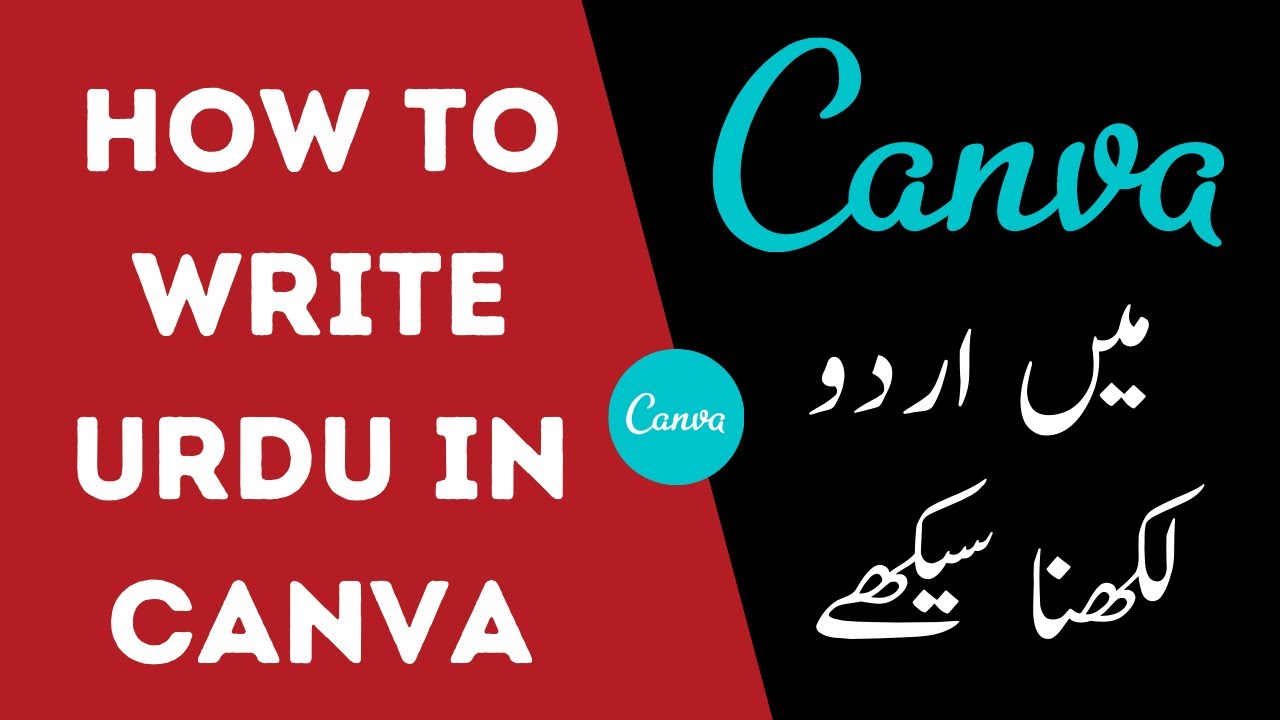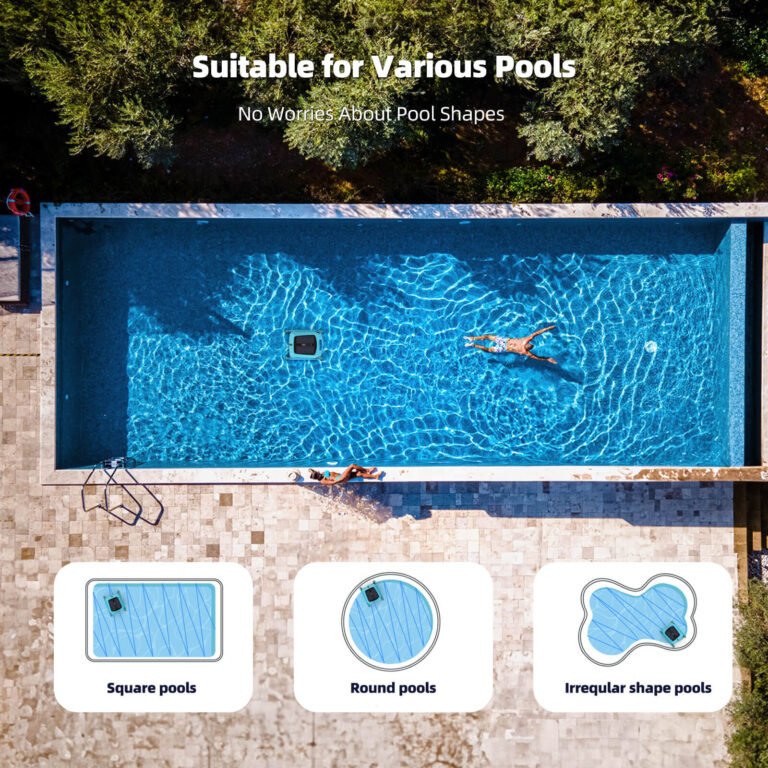How to Use Urdu Fonts in Canva: A Step-by-Step Tutorial
Are you looking to add some flair and cultural diversity to your designs on Canva? Look no further! In this step-by-step tutorial, we’ll show you how to use Urdu fonts in Canva. Urdu is a beautiful language that is widely spoken in South Asia and has its unique script. It adds a touch of elegance and sophistication to any design. With Canva’s user-friendly platform, incorporating Urdu fonts into your designs has never been easier. So, whether you’re creating social media graphics, invitations, or posters, read on to learn how to use Urdu fonts in Canva and take your designs to the next level. Let’s dive in!
Understanding the Importance of Urdu Fonts in Design
The beauty of design lies in its ability to cross cultural boundaries and languages, and the use of Urdu fonts is a testament to this. Urdu fonts are not just about aesthetics or novelty; they bring a sense of authenticity and cultural depth to designs that can be deeply resonant for Urdu-speaking audiences and appeal to others who appreciate diverse visual elements. When creating materials targeted at Urdu-speaking communities or just infusing a global vibe to your designs, incorporating Urdu fonts can be a game-changer. The curvaceous, flowing scripts of the Urdu language add a touch of artistic elegance that can captivate viewers. Plus, they offer a unique way to showcase your cultural awareness and versatility as a designer. Therefore, it is worth investing time in understanding how to effectively use Urdu fonts in your Canva designs. The key lies in understanding the language’s script and typography, being respectful of its cultural context, and experimenting with creativity. Using Urdu fonts can be an exciting addition to your design toolkit, so let’s explore how to add them to your Canva projects!
Also check out, how to get Canva pro for free and join Canva Pro though invite link.
Getting to Know Canva
Before diving into the process of incorporating Urdu fonts into your designs, let’s familiarize ourselves with Canva. Launched in 2012, Canva has quickly become a go-to platform for amateurs and professionals alike to create stunning visual content. This online design tool is known for its ease of use, extensive range of features, and flexibility. It provides countless templates for various types of content like presentations, social media posts, newsletters, and more. Besides, you can customize these templates or create your own design from scratch. Canva’s text tool is noteworthy, offering a variety of font styles, including Urdu fonts, to choose from. But that’s not all; with Canva, you can add elements like shapes, images, lines, and even upload your own elements to complement your text and complete your design. The ability to collaborate with team members in real-time is another bonus. Whether you’re a seasoned designer or a beginner, Canva provides a canvas for you to unleash your creativity. So, let’s get started with the fascinating journey of adding Urdu fonts to your Canva designs.
Navigating to Canva’s Text Tool
Once you’ve logged into Canva and have selected or created your design canvas, it’s time to navigate to Canva’s Text Tool. The Text Tool is conveniently located in the left-hand panel of the Canva workspace. Click on the “Text” tab, and you’ll find a variety of preset font combinations, as well as basic text boxes for headers, subleaders, and body text. This wide array of options lets you experiment with different typographies and find the perfect style for your design. If you can’t find the exact font you want within these options, don’t worry! Canva allows you to upload custom fonts, including Urdu fonts. This is an excellent feature for those who want to create a personalized look and feel to their designs. We’ll delve more into adding and using Urdu fonts in the next section. For now, just remember: Canva’s Text Tool is your gateway to incorporating diverse and exciting typographic elements into your designs.
Adding Urdu Fonts to Your Canva Design
Now that we’re well-versed with Canva’s text tool, let’s get down to the nitty-gritty of adding Urdu fonts to your design. To start, you’ll need to have the Urdu fonts downloaded onto your device. These can be easily found on various font libraries online, such as Google Fonts. Once downloaded, head to your brand kit in Canva (available for Canva Pro users) and click on the ‘Upload a font’ button. From the drop-down menu, select ‘Upload a new font,’ then choose the Urdu font file from your device and click ‘Open’. Canva will then upload your font, and it will appear under the ‘Uploaded fonts’ section in your brand kit. Now, head back to your design, click on the text box, and scroll down in the font dropdown menu until you find your uploaded Urdu font. Select it, and voila, your text is now in a beautiful Urdu font! Remember, if you’re typing in Urdu, you will need an Urdu keyboard installed on your device. But don’t worry, we’ll cover this in the next section!
Using Online Urdu Keyboards
Once you’ve uploaded your Urdu font to Canva, you’re almost ready to start designing! The next step is to ensure you can type in Urdu on your device. This can be done through online Urdu keyboards. Websites like ‘Urdu Keyboard Online’ and ‘Branah Urdu’ provide virtual Urdu keyboards that allow you to type in Urdu directly or by phonetically typing Urdu words using the English alphabet. To use these keyboards, simply open the website in a separate tab while you’re working on your Canva design. As you type, the Urdu script will appear. Once you’ve typed what you need, you can copy the Urdu text and paste it directly into your Canva text box. If you’re more comfortable typing in Urdu regularly, you might consider installing a software-based Urdu keyboard on your device. Whichever method you choose, it’s essential to familiarize yourself with the Urdu script and keyboard layout to ensure accuracy and correct usage in your designs. With your Urdu keyboard ready, you can now proceed to bring your Canva designs to life with elegant Urdu typography!
Formatting and Customizing Your Urdu Text in Canva
After adding the Urdu text to your design, it’s time to customize it to align with your overall design aesthetic. Canva offers a variety of text formatting options to help you achieve your desired look. From the top editing bar, you can adjust the size of your text, letter spacing, line height, and more. To emphasize specific words, consider changing the text color or applying bold or italic styles, if available for your chosen Urdu font. You can also add a drop shadow or an outline to your text for a more dramatic effect. Additionally, you can adjust the text alignment, positioning, and even add a background color to the text box. For even more customization, play around with the transparency of your text or text box under the ‘Transparency’ slider in the top right corner. Lastly, don’t forget about Canva’s ‘Effects’ feature. With options like ‘Lift’, ‘Hollow’, ‘Splice’, and more, you can add a unique twist to your Urdu text. Remember, the goal is to make your Urdu text visually appealing while ensuring readability, so be mindful of the font size, color contrast, and spacing. Happy designing!
Final Thoughts on Using Urdu Fonts in Canva
Incorporating Urdu fonts into your Canva designs can truly set your work apart, infusing a sense of cultural richness and artistic flair. As we have demonstrated, it’s a relatively simple process – from downloading and uploading Urdu fonts, to typing in Urdu using online keyboards, and finally customizing and formatting your text. Yet, the impact it can have on the appeal and diversity of your designs is substantial. It’s important to remember, though, that the beauty of Urdu fonts lies not just in their visual charm but also in their cultural significance. So, always strive to use them respectfully and appropriately. As you continue to experiment with Urdu fonts in Canva, we’re confident that you’ll discover new ways to enhance your designs and engage your audience. Happy designing, and we can’t wait to see the incredible creations you’ll come up with using Urdu fonts in Canva!
Stay tuned for more news & updates on Discover Tribune!